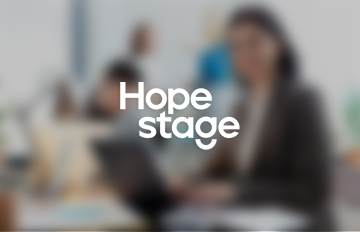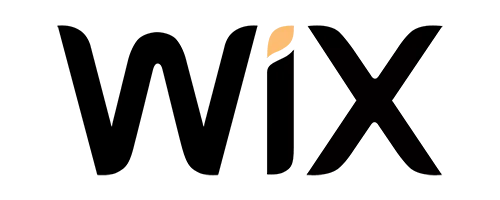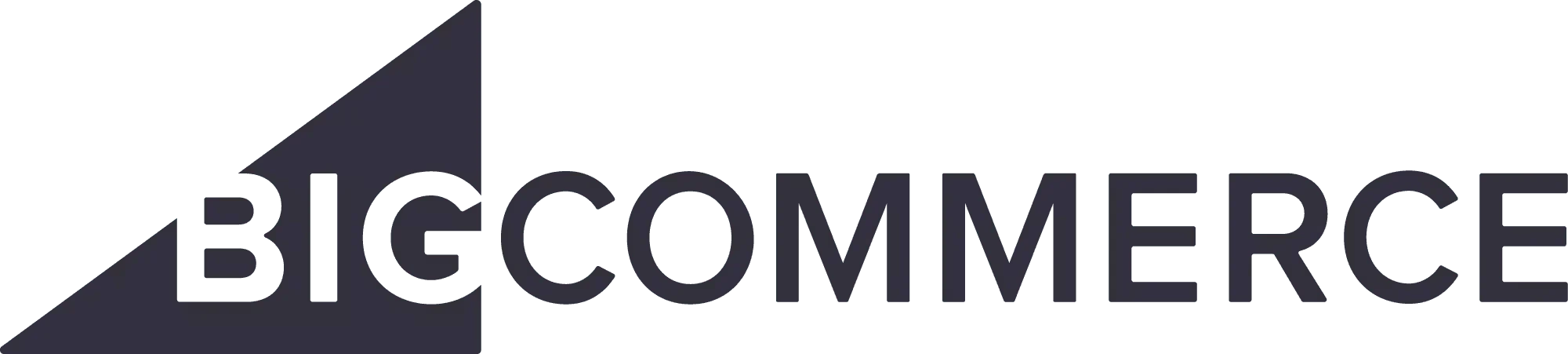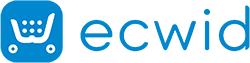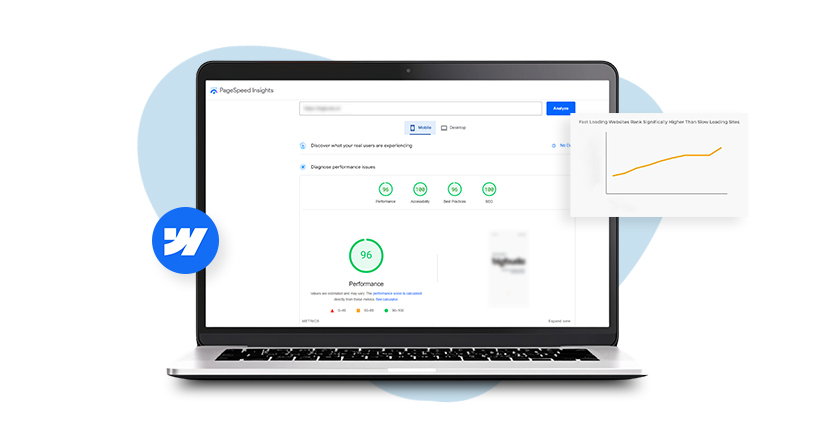Introduction to Wix Site Speed Optimization
Webflow is a fantastic platform for creating visually stunning and interactive websites. However, just like any other platform, optimizing your Webflow site’s performance is crucial for ensuring fast loading times, smooth user experiences, and high search engine rankings. In this comprehensive guide, we’ll explore the top 10 ways to achieve Webflow performance optimization. From Webflow speed optimization to leveraging cutting-edge tools like Website Speedy, we’ve got you covered.
Tips for Webflow Performance Optimization
1. Optimize Images for Faster Loading
Images are often the biggest culprit when it comes to slow website performance. High-resolution images can significantly slow down your site, especially if they are not optimized. To address this:
- Compress Images: Use tools like TinyPNG or ImageOptim to reduce the file size of your images without compromising quality.
- Responsive Images: Utilize Webflow’s built-in responsive image feature to automatically serve the appropriate image size based on the user’s device.
- Use WebP Format: WebP images are smaller and faster than traditional formats like JPEG or PNG. They provide a good balance between quality and performance.
2. Minimize the Use of Custom Fonts
Custom fonts can enhance the visual appeal of your site but can also slow it down if not used judiciously. Here’s how to manage fonts effectively:
- Limit the Number of Fonts: Stick to a maximum of two or three custom fonts.
- Use System Fonts: Where possible, use system fonts that do not need to be downloaded, reducing load times.
- Optimize Font Loading: Utilize
font-display: swap;in your CSS to improve perceived performance by displaying fallback fonts until custom fonts are fully loaded.
3. Implement Lazy Loading for Images and Videos
Lazy loading defers the loading of non-critical resources (images, videos, etc.) at page load time. Instead, these resources are loaded only when they are about to be viewed. This can significantly speed up how quickly pages load.
- Enable Lazy Loading: In Webflow, you can easily enable lazy loading for images and videos in the element settings. This ensures that only the visible part of your site is loaded initially.
- Use Intersection Observer API: For advanced users, implementing lazy loading via Intersection Observer API can offer more control and customization.
Improve Webflow Website Speed Easily
Boost Webflow Speed Now4. Reduce HTTP Requests
Every asset (CSS, JavaScript, images, etc.) on your site requires an HTTP request. Reducing the number of these requests can improve load times.
- Combine Files: Try to merge several CSS and JavaScript files into a single one.
- Inline Small CSS: For very small CSS, consider inlining it directly into the HTML to reduce additional requests.
- Remove Unused Code: Regularly audit your site’s code and remove any unused CSS or JavaScript.
5. Leverage Browser Caching
Browser caching allows your website to store files on a visitor’s browser, so they don’t need to be downloaded again on subsequent visits. This can significantly speed up repeat visits.
- Set Cache-Control Headers: Set the proper Cache-Control headers on your server. For instance, static assets can be cached for a longer period.
- Use Webflow’s Hosting: Webflow’s hosting automatically leverages browser caching, ensuring optimal performance.
6. Optimize Your CSS and JavaScript
Large CSS and JavaScript files may cause your website to lag. Optimization involves both minimizing file sizes and ensuring efficient loading.
- Minify CSS and JavaScript: Minification removes unnecessary characters from code without affecting functionality. For JavaScript, use UglifyJS; for CSS, use CSSNano.
- Defer Non-Critical JavaScript: Load non-essential JavaScript after the main content has loaded by using
deferorasyncattributes. - Inline Critical CSS: Place critical CSS directly in the HTML to ensure it loads as quickly as possible.
7. Use a Content Delivery Network (CDN)
A CDN keeps copies of the files on your website in several different places all around the world. When a user visits your site, files are delivered from the nearest server, reducing latency.
- Webflow’s CDN: Webflow includes a CDN with its hosting, automatically distributing your content globally.
- Third-Party CDNs: For additional control, you might consider integrating third-party CDNs like Cloudflare.
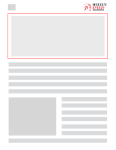
Want to read this blog offline?
No worries, download the PDF version
now and enjoy your reading later…
 Download PDF
Download PDF 8. Optimize Webflow Interactions
Webflow’s interactions allow for complex animations and transitions. While they can enhance user experience, they can also impact performance if not optimized.
- Limit the Number of Interactions: Use interactions sparingly and only where they add significant value.
- Simplify Interactions: More complex interactions take longer to load and render. Simplify them to ensure they do not adversely affect performance.
9. Monitor and Analyze Performance
Regularly monitoring your site’s performance is key to maintaining optimal speed and efficiency.
- Google PageSpeed Insights: Use this tool to get detailed performance reports and actionable recommendations.
- Webflow’s Built-In Tools: Webflow provides performance metrics and reports within its dashboard.
- Website Speedy: This tool excels in providing detailed insights and actionable recommendations for Webflow performance optimization. It helps in enabling lazy loading, eliminating render-blocking resources, and reducing initial server response time.
10. Utilize Website Speedy for Comprehensive Optimization
Website Speedy is a specialized tool designed to do Webflow Speed Optimization. It offers a range of features that can significantly boost website speed and performance:
- Enable Lazy Loading: Automatically defer the loading of images and videos, ensuring faster initial load times.
- Eliminate Render Blocking: Identify and address resources that block the rendering of your page, speeding up the load time.
- Reduce Initial Server Response Time: Improve the time it takes for the server to respond to initial requests, enhancing overall speed.
Website Speedy is also the best tool for fixing Webflow’s core web vital issues and improving overall site performance. By leveraging its powerful features, you can ensure that your site not only loads quickly but also provides an excellent user experience.
Conclusion
Achieving optimal performance for your Webflow site is crucial for user experience and search engine rankings. By following these top 10 strategies for Webflow performance optimization, you can ensure that your site loads quickly runs smoothly, and ranks highly in search engine results. Don’t forget to frequently assess the functionality of your website and make any necessary modifications. Leveraging tools like Website Speedy can provide you with the insights and optimizations necessary to maintain top performance.
Frequently Asked Questions (FAQs)
What is Webflow performance optimization?
Webflow performance optimization involves a series of techniques and best practices aimed at improving the speed and efficiency of a Webflow site. This includes optimizing images, reducing HTTP requests, leveraging browser caching, and more.
How can I improve my Webflow site’s speed?
You can improve your Webflow site performance by optimizing images, minimizing custom fonts, enabling lazy loading, reducing HTTP requests, leveraging browser caching, and using tools like Website Speedy for comprehensive Webflow Performance optimization.
What are the core web vitals, and why are they important?
Core web vitals are a set of metrics defined by Google that measure key aspects of user experience, such as loading performance, interactivity, and visual stability. Improving these metrics is crucial for better search engine rankings and user satisfaction.
How does Website Speedy help in Webflow performance optimization?
Website Speedy helps by enabling lazy loading, eliminating render-blocking resources, and reducing initial server response time. It provides detailed insights and recommendations to fix core web vital issues and improve Weflow site performance.
What are some common tools for monitoring website performance optimization?
Common tools include Google PageSpeed Insights, GTmetrix, and Website Speedy. These tools provide detailed performance reports and actionable recommendations to help you optimize your site.
Why is lazy loading important for website performance?
Lazy loading defers the loading of non-critical resources until they are needed, reducing initial load times and improving overall performance. It is particularly useful for sites with lots of images and videos.
Can custom fonts slow down my Webflow site?
Yes, custom fonts can slow down your site if not used properly. Limit the number of custom fonts, use system fonts where possible, and optimize font loading to mitigate this issue.
What is the benefit of using a CDN for my Webflow site?
A CDN (Content Delivery Network) distributes your site’s files across multiple servers worldwide, reducing latency and improving load times for users regardless of their location.
How often should I monitor my site’s performance?
Regular monitoring is key. It’s recommended to check your site’s performance at least once a month or after making significant changes to ensure optimal speed and efficiency.
What is render-blocking, and how can it be eliminated?
Render-blocking resources prevent the page from loading quickly. These can include large CSS and JavaScript files. Eliminating render-blocking involves optimizing and deferring these resources to ensure faster load times.
July 25, 2024
Leave a Comment