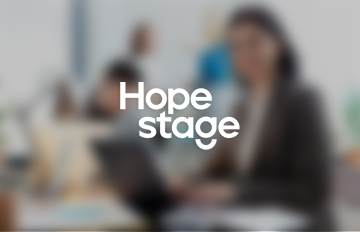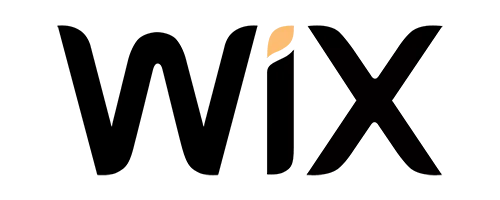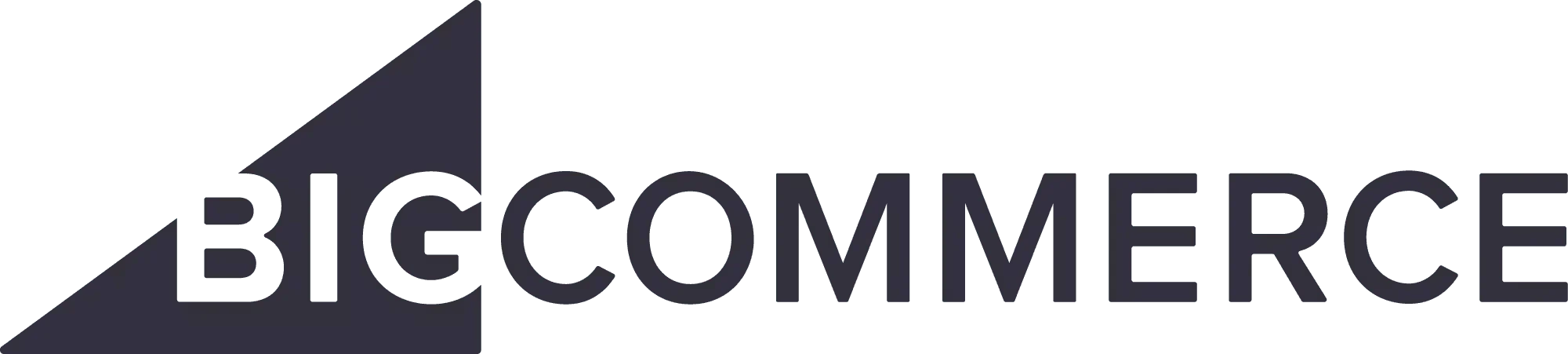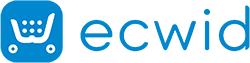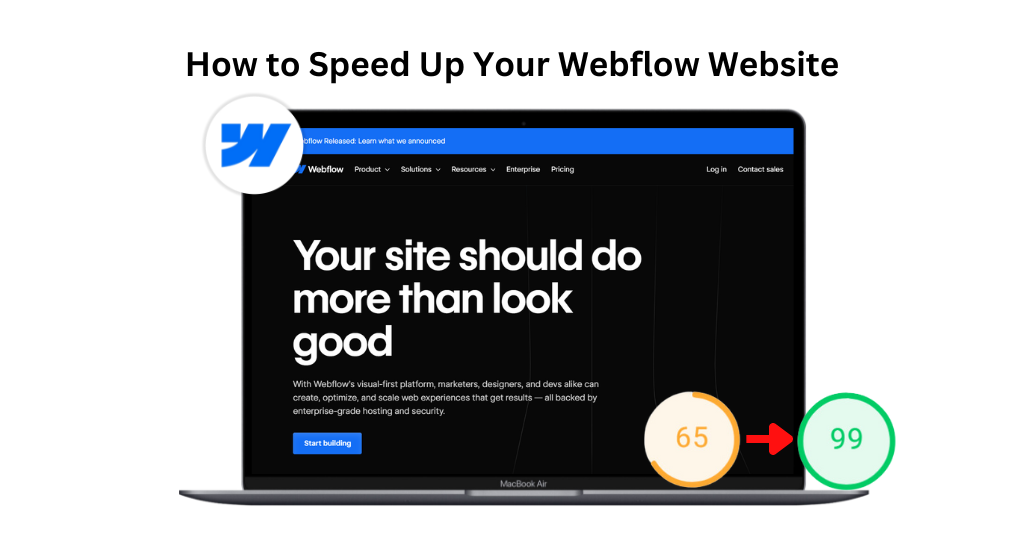- Introduction
- Why Speed Matters for Your Webflow Site
- What Are the Main Factors Affecting Website Performance
- How to Check Webflow Website Speed
- 10 Ways to Speed Up Your Webflow Website’s Speed and Performance
- Additional Tips To Speed Up Your Webflow Website
- Website Speedy: The Best Tool for Webflow Speed Optimization
- Conclusion
- FAQs About Webflow Website Speed Optimization
Introduction
In today’s digital world, having a fast website is very important. A quick and responsive site keeps users engaged and helps your site rank higher on search engines. If you’re using Webflow to create and manage your website, you might be curious about how to speed up Webflow website. This guide will show you the key steps and tips to improve your site’s speed, making sure it loads quickly for everyone.
Why Speed Matters for Your Webflow Site
Having a fast website isn’t just a technical thing; it really affects how people use your site and how well it performs in search engines. Websites that load quickly give visitors a better experience. They stay longer, which means lower bounce rates. When a store is slow, people tend to leave and go to faster sites, which can hurt your visitor numbers and sales.
Search engines like Google also prefer fast websites. If your site loads quickly, it can help improve your search engine rankings. This means more people can find your site through search engines, bringing in more visitors and potential customers.
So, making sure your Webflow website is fast isn’t just about keeping visitors happy; it’s also about boosting your site’s visibility and success online.
What Are the Main Factors Affecting Website Performance?
Many things can affect how fast your Webflow website works. Knowing these things is key to making it run better.
- Image Size and Type: Big image files can slow your site down. Making images smaller and using the right type (like PNG, JPG, or SVG) is important.
- JavaScript and CSS: Too much JavaScript and CSS can make your site slower. It helps to make these files smaller and compress them.
- Browser Caching: Saving files on users’ devices can speed up your webflow site for people who come back.
- Server Response Time: How quickly your server reacts to requests affects how fast your site loads.
- HTML Structure: Having well-organized HTML can make your site faster.
- Third-Party Scripts: Scripts from other websites that aren’t necessary can slow your site down by stopping it from showing things quickly.
How to Check Webflow Website Speed
Before you start making your Webflow website faster, it’s important to know how fast it currently is. There are a few tools that can help you with this:
- Google PageSpeed Insights: This tool gives you detailed reports on how well your website performs on both phones and computers. It also gives you ideas on how to make it faster.
- GTmetrix: GTmetrix looks at how quickly your website loads and gives you suggestions on how to make it load faster.
- Webflow’s Built-in Tools: Webflow has tools that can help you keep an eye on how fast your website is and how well it’s optimized.
By using these tools, you can find out which parts of your website need to be faster and keep track of how your improvements are going over time.
10 Ways to Speed Up Your Webflow Website’s Speed and Performance
1. Optimize Images
Large images can slow down your website. To boost website speed, reduce the size of your images without losing quality. Use image compression tools and choose the right format for each image. You can also use lazy loading, which loads images only when they come into view, initially making your pages load faster.
2. Minimize JavaScript and CSS
Too much JavaScript and CSS can drag down your website’s performance. Cut down on the amount of JavaScript you use and clean up your CSS files by removing any styles you don’t need. Using asynchronous loading for JavaScript can also help, as it prevents JavaScript from blocking your page from loading.
Improve Webflow Website Speed Easily with Website Speedy
Boost Webflow Speed Now3. Use Browser Caching
Browser caching saves static files on users’ devices, so they don’t need to be reloaded every time someone visits your site. Webflow’s content delivery network (CDN) can cache static content, speeding up load times for repeat visitors. You can optimize caching further by setting the right cache headers.
4. Improve Server Response Time
The time your server takes to respond to requests affects your website speed optimization. Choose a reliable hosting provider and ensure your server is optimized to handle your traffic. This includes optimizing database queries and making sure your server hardware is up to the task.
5. Optimize HTML Structure
A clean and well-structured HTML can make your site load faster. Remove unnecessary whitespace, comments, and code from your HTML manually or with HTML minification tools. Use semantic HTML and follow best practices to help browsers render your pages quickly.
6. Use a Content Delivery Network (CDN)
A CDN spreads your content across multiple servers around the world, shortening the distance between your server and users. This leads to faster load times for visitors everywhere, better site availability, and less strain on your main server. Webflow supports CDN integration to cache and quickly deliver static assets.
7. Implement Lazy Loading
Lazy loading delays the loading of off-screen resources until they’re needed. By deferring images that are off-screen, you can reduce initial load times. Webflow’s built-in lazy loading features or third-party plugins can help you set this up effectively.
8. Optimize Fonts
Fonts can slow down your site if not handled well. Use web-safe fonts that don’t need downloading and preload important fonts with the <link rel="preload"> tag to load them early. Compressing font files and using modern formats like WOFF2 can also speed up your Webflow website.
9. Minimize Redirects
Redirects add extra HTTP requests, slowing down your page load times. Regularly check and remove unnecessary redirects to boost performance. If you must use redirects, make sure they’re done on the server side to cut down on additional delays.
10. Prioritize Above-the-Fold Content
Load the most important content that appears first on your page quickly to improve perceived load times. Inline critical CSS is directly added to your HTML to make above-the-fold content render faster. Load non-essential stylesheets asynchronously to avoid blocking the initial rendering.
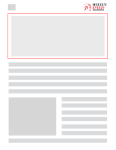
Want to read this blog offline?
No worries, download the PDF version
now and enjoy your reading later…
 Download PDF
Download PDF Additional Tips To Speed Up Your Webflow Website
Reduce Third-Party Scripts:
Third-party scripts can slow down your site. Check which ones you really need and remove any that are unnecessary. For the essential ones, load them asynchronously to prevent them from delaying your page’s main content.
Optimize Animations and Effects:
Animations and effects can make your site look great, but they might also make it slower. Use CSS animations instead of JavaScript whenever you can, as they usually work faster. Also, try not to overload your pages with animations. Make sure each one is optimized to run smoothly without dragging down your site’s speed.
Enable Gzip Compression:
Gzip compression shrinks the size of your HTML, CSS, and JavaScript files before they’re sent to visitors’ browsers. This can significantly speed up your Webflow website. Webflow already includes Gzip compression, so make sure it’s turned on to benefit from faster loading.
Clean Up Your Webflow Project:
Over time, your Webflow project can accumulate unused assets, elements, and styles. Regularly tidy up your project by removing anything you don’t need. This not only helps your site perform better but also makes your project easier to handle and update.
Website Speedy: The Best Tool for Webflow Speed Optimization
When it comes to speeding up Webflow site, Website Speedy stands out as one of the best tools available. This powerful tool offers a range of features designed to make Webflow speed optimization easy and increase your store performance. Website Speedy lets images load only when you see them, helping to speed up how quickly your store loads.
It also stops scripts from slowing down your web pages, so your content appears fast. Website Speedy also focuses on making your server respond faster, which is crucial for website speed optimization.
By fixing these important areas, Website Speedy can fix Webflow core web vital issues and greatly improve how well your Webflow store works. This makes it a must-have tool to speed up Webflow website and give customers a better experience.
Conclusion
Optimizing your Webflow site for speed is essential for providing a great user experience, improving your SEO rankings, and increasing your conversion rates. By following the tips in this article, such as making images load faster, reducing JavaScript and CSS, using browser caching effectively, fixing Webflow core web vital issues, and using tools like Website Speedy, you can boost website speed and solve core web vital issues. Remember, optimizing site speed is an ongoing task.
Regularly check your site’s performance and make adjustments to keep it fast and efficient. By staying proactive and using the right methods and tools, you can maintain a fast and effective Webflow website that gives users a top-notch experience.
FAQs About Webflow Website Speed Optimization
Q: What are the most common factors affecting Webflow website speed?
A: Several factors can slow down your Webflow website, such as large image files, too much JavaScript and CSS, browser caching not being used, slow server responses, and inefficient HTML structure. Fixing these issues can make your site much faster.
Q: How can I check the speed of my Webflow website?
A: You can check your website’s speed using tools like Google PageSpeed Insights, GTmetrix, or Webflow’s performance tools. These tools give detailed reports on how fast your site loads and suggest ways to make it faster.
Q: What is lazy loading, and how does it help with Webflow speed optimization?
A: Lazy loading delays the loading of less important parts of your website, like images and videos, until they’re needed. This helps your Webflow site load faster by showing only the essential content first.
Q: How can I optimize images on my Webflow website?
A: To make images load faster, shrink their sizes using compression tools, pick the right image formats (like PNG, JPG, or SVG), and use lazy loading to delay images that aren’t on the screen. These steps speed up your site without losing picture quality.
Q: What impact do third-party scripts have on Webflow website speed?
A: Third-party scripts can slow down your Webflow site by making extra requests and blocking main content from showing up. It’s important to check if each script is necessary and remove any that aren’t. Using scripts that load asynchronously can also make your site faster.
Q: How often should I check the speed of my Webflow website?
A: It’s good to check your site’s speed at least once a month or after making significant changes. This helps you catch any speed problems early and fix them quickly.
Q: Can custom code help make my Webflow website faster?
A: Yes, using custom code can give you more control over how fast your site loads. Custom scripts for lazy loading and loading things asynchronously can make your Webflow site faster and better fit your needs.
Q: Why is server response time important for Webflow store speed?
A: Server response time affects how quickly your Webflow site loads. Optimizing your server, picking a reliable host, and fine-tuning your database can all contribute to website speed optimization. You can reduce initial server response time easily with the help of Website Speedy.
Q: How does browser caching help speed up your Webflow site?
A: Browser caching saves static files on people’s devices, so they don’t have to be loaded again every time they visit your site. Using Webflow’s CDN to cache files makes your site load faster for people who come back often.
Q: How can I reduce JavaScript and CSS on my Webflow site?
A: To cut down on JavaScript and CSS, delete any code you’re not using, combine several files into one, and load scripts asynchronously. This lowers the amount of data your site has to load and makes pages show up faster.
July 12, 2024
Leave a Comment