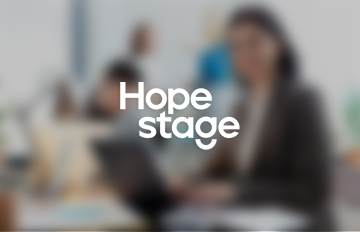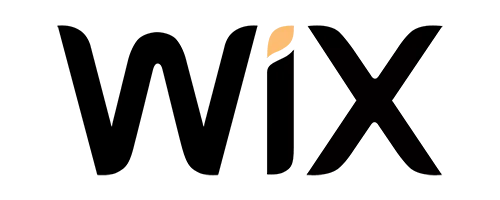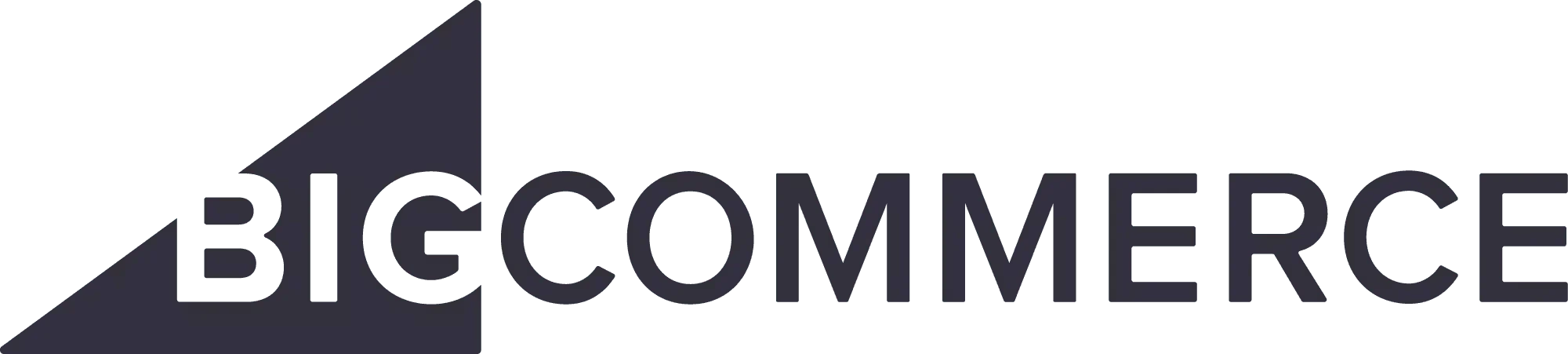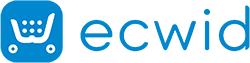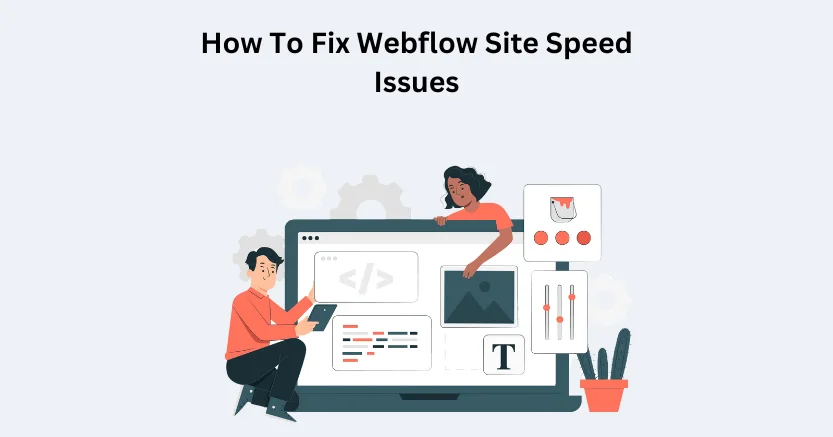Introduction
Webflow is an online platform that helps brand designing, developing, marketing and boosting their digital reach. Webflow allow for customization with top designing features and provide great security. With Webflow you can create a website that will match to all your needs and demands.
The loading speed of your Webflow store is of huge importance. If your website takes forever to load, it will be affected by only a few sales, fewer conversions, and other performance metrics. Webflow page speed optimization is important to increase business performance. Therefore, in this blog, we will explore the top tricks for increasing Webflow page speed.
Speed Up Your Webflow Store for Big Results
Boost Webflow Site NowTechniques To Improve Webflow Site Speed
Trim Unnecessary Scripts:
Cut down on extra scripts that slow your website. Review all the scripts and decide with your team what’s truly needed. Remove any old or unused ones to speed up your site. Make sure each script is only on the pages where it’s essential, avoiding unnecessary loading across all pages.
Place Scripts Wisely:
Move scripts from the top to the bottom of your webpage. This way, users see your content first while the browser loads scripts in the background. Although most professionals suggest putting scripts at the top, placing them before the closing body tag works just as well.
Use “Async” or “Defer”:
When adding a script, consider using “async” or “defer” attributes. “Async” loads the script parallel to the page, which is useful for non-essential scripts. “Defer” loads after the page is rendered, which is ideal for scripts needing to manipulate content. Test both to see which suits your needs, but “async” is often preferred for most scripts.
Optimize Fonts:
Fonts play a big role in websites. Unfortunately, they aren’t handled well in Webflow. Here’s what to do:
Keep it Simple: Stick to 1-2 fonts per page. Using too many slows things down and hurts the user experience. Try system fonts like Arial for speed.
Upload Fonts Carefully: Don’t use default Google or Adobe fonts. Download the font files and manually upload them with the “swap” setting for better performance.
Preload Fonts: To speed things up more, preload your fonts using code. This helps them load faster, especially custom ones.
Optimize Images:
Images play a big role on websites, but they can slow things down. It’s crucial to handle them right for a fast website. Webflow helps with responsive images, but it’s not enough.
One important step is compressing all images and using WebP format, which Webflow now supports. WebP files are super small and support transparent backgrounds. Lazy loading of images is also key, especially for images below the first screen. Avoid using images as backgrounds, as they slow down loading. Instead, use SVGs for icons and simple graphics. If SVGs are small, add them directly to the page to save loading time.
Use Google Tag Manager:
If you are new to Google Tag Manager, it’s useful for handling tags on your website. These tags track events like purchases, analyze site traffic and aid in remarketing. You decide when and where these tags activate. For instance, you can set them to trigger only during checkout. Tag Manager can also delay tag loading by up to 6 seconds after the page loads, improving speed. Always search for faster alternatives before adding third-party scripts.
Optimize For Mobile:
To make your website faster on phones and computers, load different things depending on whether it’s a phone or computer. Phones are usually slower, so only load important stuff on them. Google also cares about how your website works on phones. So, it’s smart to keep things simple and not load too many fancy things, whether people visit your site on a phone or computer.
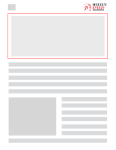
Want to read this blog offline?
No worries, download the PDF version
now and enjoy your reading later…
 Download
PDF
Download
PDF
Don’t Preload Pages:
Preloading tells your browser to load another page before you click it. For instance, if many visitors go from your homepage to your pricing page, you preload it to make it load fast. But it slows down your site because it loads two pages at once. Consider turning off preloading for faster performance. Additionally, Webflow core web vitals also play a major role in terms of Webflow page speed optimization.
Use SVG:
Use SVG images instead of JPGs or PNGs whenever you can. SVGs are small and high-quality. Keep them all the same size to reduce code lines in CSS. Compress SVGs to make them even smaller. For hero headers, include SVG code instead of lazy loading. Set icon colors in SVG code for easy website-wide changes.
Using Built In Features:
Webflow helps your website load faster. It makes your files smaller so they load quickly. Also, it sends your website’s stuff closer to users, so it loads faster. Just turn on these features in Webflow settings. This makes your site faster and safer. So people can easily visit your site from anywhere in the world.
Don’t Use Custom Codes Unnecessarly:
Using too much custom code on your Webflow site can make it slow. Custom code, like JavaScript, adds extra stuff that makes your site take longer to load. Check your code to see if there’s anything you don’t need. Instead of using lots of custom code, try using Webflow’s built-in tools. They are designed to work well and make your site faster. You can also use Webflow’s features for cool effects without needing lots of custom code.
Use Browser Caching:
Making your website load faster is key. One way is by using browser caching. This means storing parts of your site (like images and scripts) on users’ devices. When they come back, the browser gets these from its memory instead of the server, making things quicker. In Webflow, you can do this by adjusting settings for your site’s files. But be careful not to set it too long, or people might not see your latest updates.
Minimizing Redirects and Fixing Broken Links:
Reducing redirects and fixing broken links is crucial for a faster website. Redirects slow things down by taking an extra trip to the server, while broken links annoy users. In Webflow, use the built-in tool to find and fix broken links. Also, create a custom 404 page for a better user experience. These steps boost website speed and keep visitors happy.
Conclusion
Therefore, in this blog, we have explained the basics of Webflow and page speed optimization. Following the discussed strategies, you can boost your store’s loading speed and optimize it for better performance. Additionally, to speed up Webflow site speed, you can use a speed optimization tool like Website Speedy, a SaaS-based solution to all speed-related issues.
Website Speedy creates a code after analyzing your site’s issues, then boosts its speed by fixing the render-blocking issues.
April 5, 2024
Leave a Comment